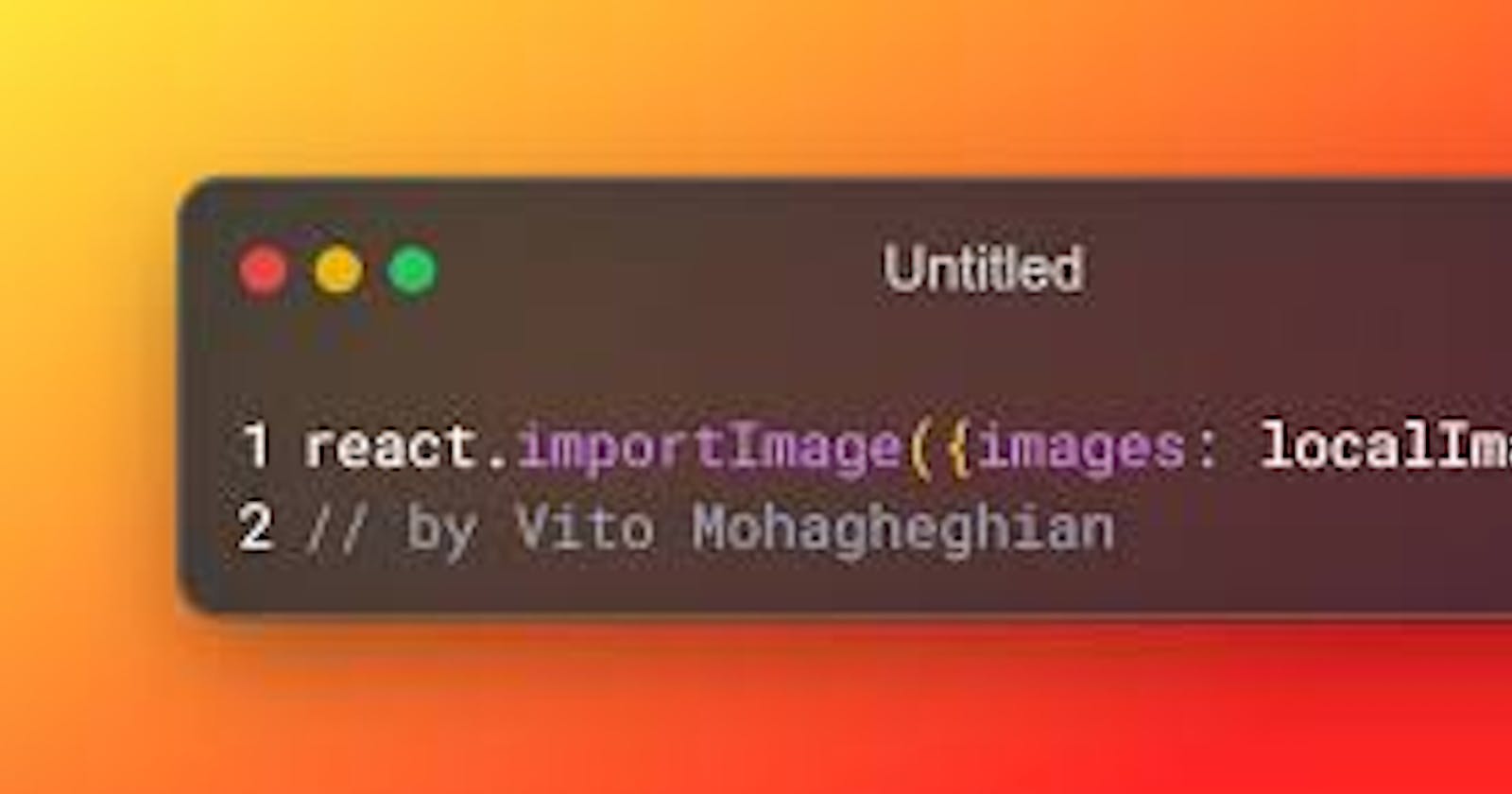Introduction
Do you find it exhausting to search the internet for a straightforward and easy-to-follow tutorial on how to import an image into your React project? Look no further! In this article, we'll walk you through the step-by-step process of importing images into your React application. Whether you're a seasoned developer or just starting, this guide will provide the knowledge you need to add stunning visuals to your React project. So, let's get started!
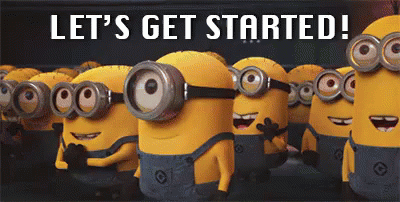
I always love to write about problems I encounter when working on a particular project, it was a React project in which I was planning on importing images but I was stuck, so I did the necessary research and was able to fix it.
To make web applications using React more appealing to users, it's common to incorporate various visual elements, such as images. These images can take different forms, such as JPGs, PNGs, SVGs, GIFs, and more.
React is a widely used JavaScript library known for its flexibility and ease of use. One of its many features is the ability to import images, which can be accomplished using various methods. In this article, we will delve deeper into this topic and provide you with a detailed guide on how to import images in React.
How to Import Images with React
In React, the use of images varies greatly from other frameworks and HTML. To use images in our application, we need to import them into React first, unlike external images.
There are two ways to achieve this: by utilizing the import statement or the require() function. Let's explore both methods.
Using the import Statement
The import statement is the preferred method for importing locally stored images in React as it is simpler to comprehend. These images are considered default exports, and we import them in the same manner as we import components. We specify the relative path from the file to the image we are importing.
import Logo from './images/react-logo.png';
const App = () => {
return (
<div>
<img src={Logo} alt="React Logo" />
</div>
);
};
In the provided code, we're utilizing the img tag and src attribute as usual. However, this time, instead of a string, the src attribute receives a variable passed through curly braces in JSX.
Understanding how to specify and obtain relative paths for files is crucial to prevent bugs and errors. An example image was saved in /src/images as an example.
How to Import Images With React using the required () Function?
Node.js employs the require() function to include external modules from files other than the current file. It allows photos to be included and works similarly to the import statement.
let Logo = require('./images/scaler-logo.png')
const App = () => { return (
) }
The only place there is a difference is in the first line, where we needed the image via its relative path and saved it in a variable that we retrieved in the img tag using curly brackets. When the application loads without requiring the image file, it is advised to use the require() function.
We can also decide to carry out this inline rather than adding a line to assign the picture to a variable because it's optional:
const App = () => { return (
<img src={require('./images/scaler-logo.png')} alt="React Logo" />
) }
Conclusion
In this article, you looked at how to create a web form with HTML and CSS
I'm hoping this manual was very helpful to you.
I'm happy you read through this article. I'd want to connect with you if you liked this essay and learned something new from it.
Let's connect on
Twitter @SardiusJay LinkedIn @Oluwatobi Abidoye
See you in the next article. Bye Bye 🙋♂️
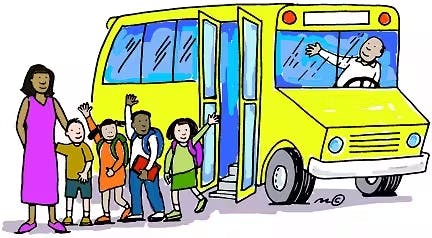
Share with me your idea in the comment below about how this content has helped you🤓🤓🤓